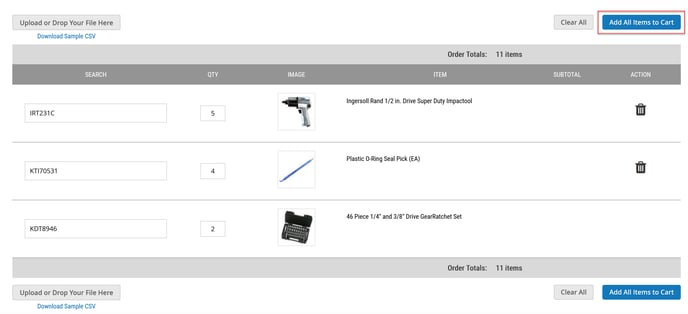The Quick Order feature lets you add products to your cart without searching for each SKU individually.
You must be logged in to use this feature. Click on the Bulk Order button in the header.
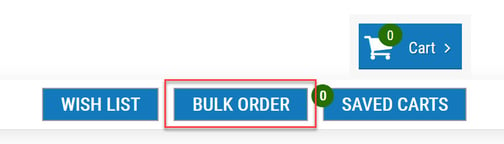
There are two methods to adding products to your cart using Quick Order.
Method 1
For the first option, you'll manually type in the SKU and quantity needed -- you can hit tab on your keyboard to move from field to field. If you're not sure of the whole part number, a list of products will appear as you type in the SKU, allowing you to choose the proper product from the list.
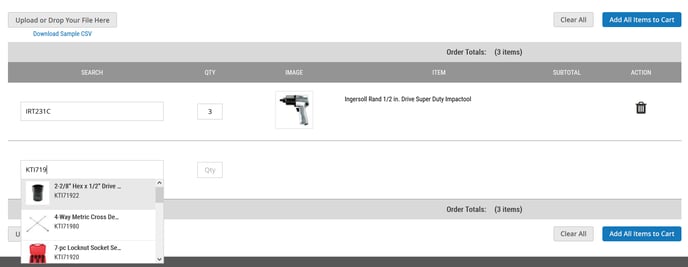
Once you've finished your list, click on the blue Add All Items to Cart button to move the products to your cart.
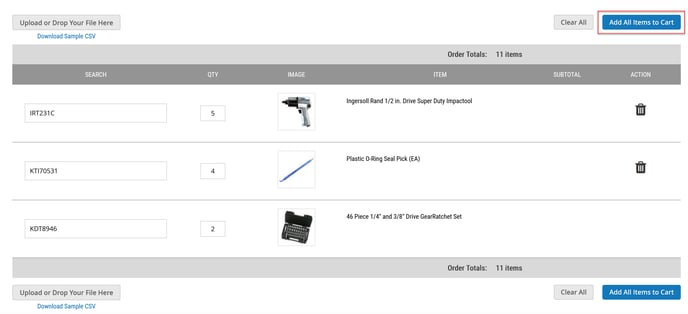
Method 2
Another way to add products to your cart is by importing a list. To use this method, click on the blue Download Sample CSV link under the Upload button. Save the template and open it in Excel or your preferred spreadsheet software.
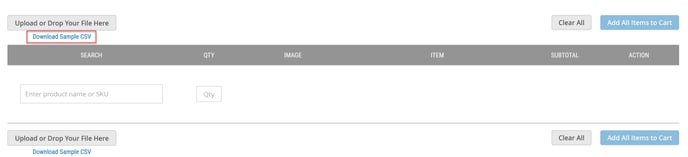
Add your list of SKUs and quantities to the spreadsheet and save it on your computer.
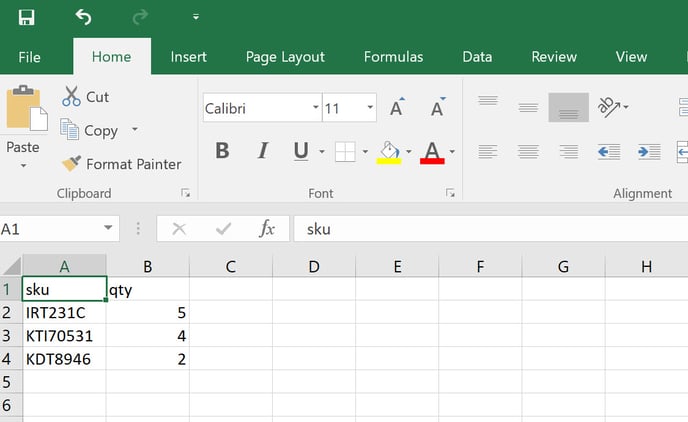
Drag that file from its folder to the Upload button or click on the Upload button to navigate to the file on your computer. The products will then appear in your list on the Quick Order page. Simply click the Add All Items to Cart button to move the products to your cart.