How do I use Kiosk Mode?
Kiosk Mode allows you to set up Toolweb.com to show customer pricing instead of your cost. Use this feature when you are showing products directly to your customers and they can see exactly what the cost will be.
Kiosk mode allows you to choose from six options for pricing on the website, three of which you can set to a margin of your choice, and is found in the Footer of each page on Toolweb. Your current mode is highlighted in yellow.
- My Pricing - your cost/price you pay for products from ISN
- Cash Pricing - Shows pricing set to a margin of your choosing for your cash customers
- Credit Card Pricing - Shows pricing set to a margin of your choosing for your credit card customers
- Finance Pricing - Shows pricing set to a margin of your choosing for your financed customers
- Retail Pricing - Shows retail pricing as shown in the Toolweb flyers
- No Pricing - Removes all pricing from the website
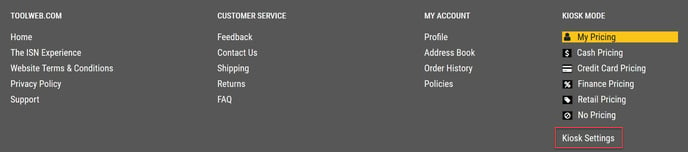
Enter the margin you would like to set for cash pricing, credit card pricing, and finance pricing. Then click the blue Save Kiosk Settings button.
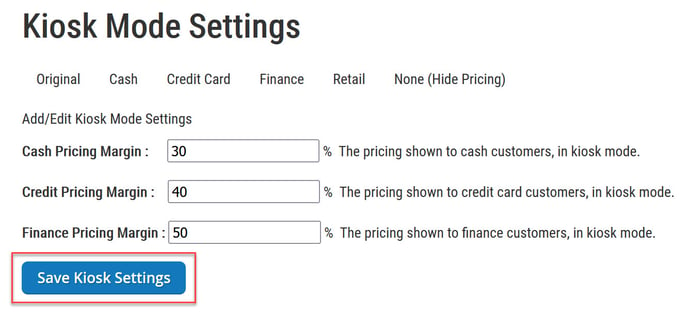
To enable the kiosk mode of your choice, simply scroll down to the footer and click on the mode you'd like to enable. Wait for the screen to refresh and you'll note your new mode is highlighted and pricing on the site has been adjusted.
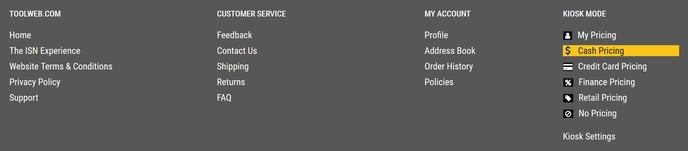
IMPORTANT - You will not be able to enter checkout while in any mode other than "My Pricing". Please return to this mode to complete your order.
![Toolweb Logo 2022 Full Color.png]](https://help.toolweb.com/hs-fs/hubfs/Print_Media_IMAGES/Logos/Toolweb%20Logo%202022%20Full%20Color.png?width=180&height=56&name=Toolweb%20Logo%202022%20Full%20Color.png)