We've redesigned our Order History page to make it easier to use and more helpful for our customers. Let's review the new features and take a quick tour of the page.
The first thing you'll notice about Order History is the new look. Instead of clicking on Advanced to filter the data in the table, you'll click on the Filters button above the table. This will open a new area where you can enter your search term in the appropriate field. Then simply click Apply Filters to see your results.
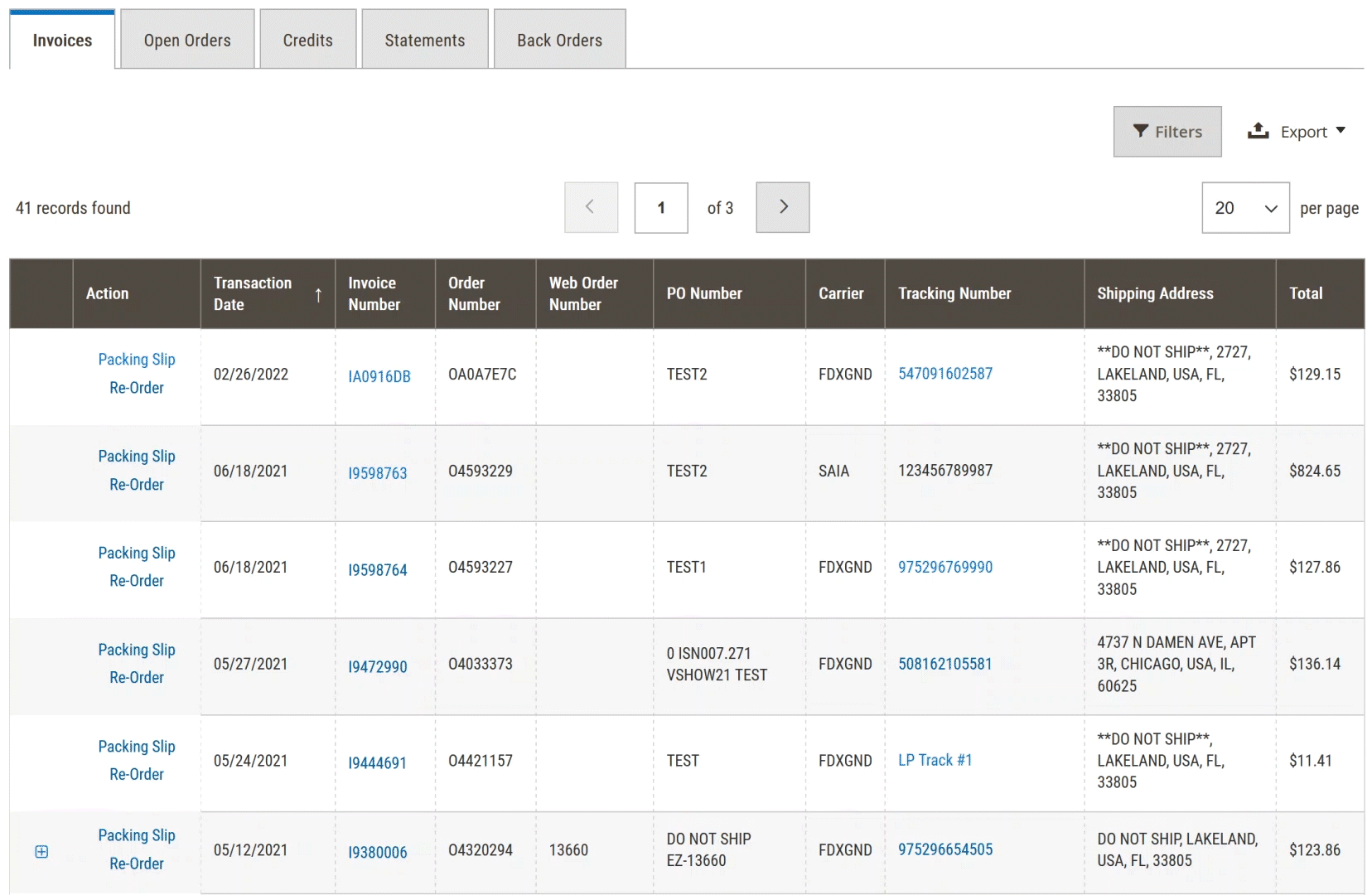
To the right of the Filters button, you'll see an Export button. That's right - you can now export and download your order history!

To export your current order history report, click the Export button and then click Export. The file option is set to CSV by default, which is perfect for opening in Excel or another spreadsheet program. Once exported, you'll find your report in your default downloads folder on your computer. Keep in mind this will export your current list in the current tab. If you filter your invoices by date, the filtered list will be exported. You can run the export on each tab, depending on the data you need.
You can also now choose how many lines of history you see at a time. Instead of being limited to 7 rows, you can choose between 20 and 200:
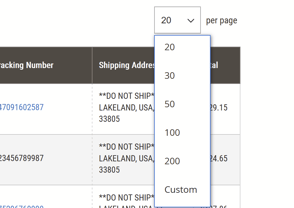
You also are no longer limited to seeing only the last 250 orders in your order history.
Let's take a closer look at each tab:
Invoices
Here you'll find all of your orders that have shipped. Click on the plus sign in the left column to expand your orders to see each product that was shipped. You can click on the hyperlinked invoice number to print or download your invoice and track shipments by clicking on the hyperlinked tracking number. Now you can also print packing slips for each shipment that exclude pricing information, and we've added the ability to search invoices by part number. You'll also now be able to see the shipping address for each invoiced order without having to click in to the invoice.
Open Orders
Here you'll find orders that haven't been fully shipped yet. Expand each order by clicking the plus sign in the left column to see each line from your order. You'll be able to see which products have shipped and which, if any, are back ordered. You'll also be able to see which warehouse each product will be shipping from. Open orders can be filtered by date, order number, ToolWEB order number, PO, or SKU.
Credits
The credits tab lists all credits applied to your account. You can expand each credit to see more details and click on the hyperlinked credit number to print or download the credit memo. Credits can be filtered by date, credit number, or SKU.
Statements
On the statements tab, you can download or print all of your monthly statements.
Back Orders
Any open back orders will be listed on the back orders tab. You can filter back orders by date, SKU, order number, and PO number. If a back order can be cancelled, you'll see a Cancel link. Clicking that link will send a cancellation request to our system. Once cancelled, the back order will be removed from your list.
Have any more questions about accessing your Order History? Contact us using the link at the bottom of this page.
