How do I remove a user from my account?
To remove a company user on your account, you must be logged in as an the admin login for your account. While logged in, click on My Account in the top right of your screen. Once in the account area, click on Company Users in the left sidebar.
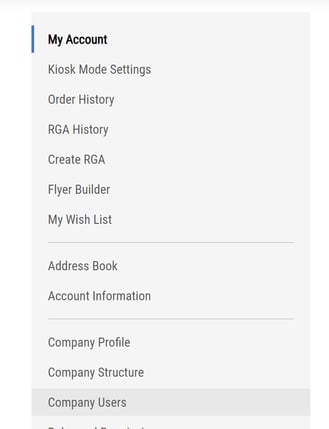
Next to each user in the list of users, you'll see an Edit link and a Delete link.
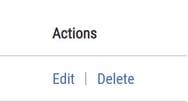
To remove a user, click on the Delete link. A window will pop up to confirm you'd like to delete this user. You can also choose to temporarily lock the user's access by setting them to inactive instead.
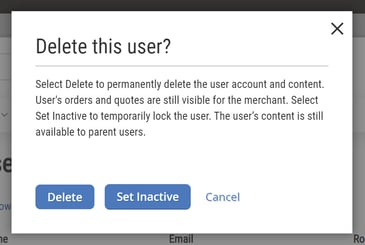
If you do not see the Edit or Delete links, please contact customer service at (800) 491-8665.
![Toolweb Logo 2022 Full Color.png]](https://help.toolweb.com/hs-fs/hubfs/Print_Media_IMAGES/Logos/Toolweb%20Logo%202022%20Full%20Color.png?width=180&height=56&name=Toolweb%20Logo%202022%20Full%20Color.png)