How do I initiate a return?
You can easily initiate a return from your account area.
You must be logged in to access our RGA creator. Click on My Account in the top right of your screen and choose Create RGA from the left side of the account screen, or click here to go directly to our Create RGA screen.
To create an RGA, you'll need to add a part number to your RGA request. If you know the part number of the product you need to return, simply enter it in the Enter Part Number field and click on the blue Add Item button.
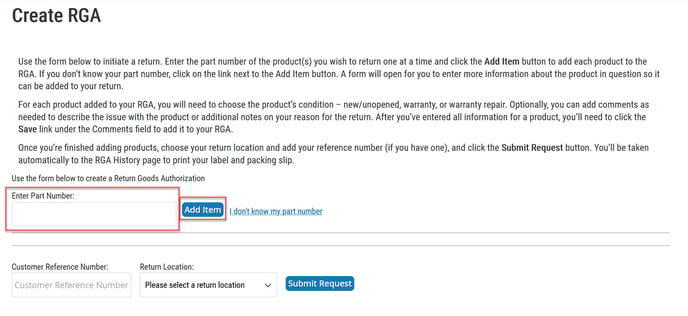
If you are unsure of the park number, click on the "I don't know my part number link". Then fill out all fields in the gray box to the best of your ability and click the "Add to RGA" link.
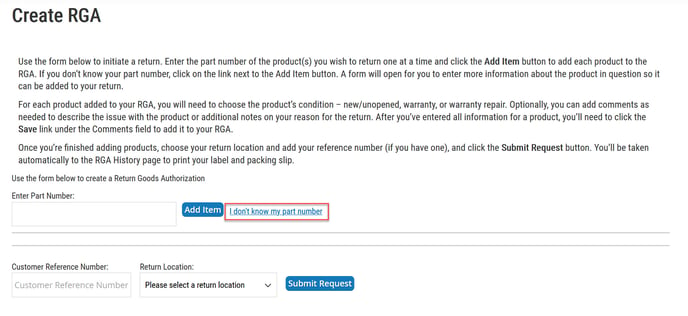
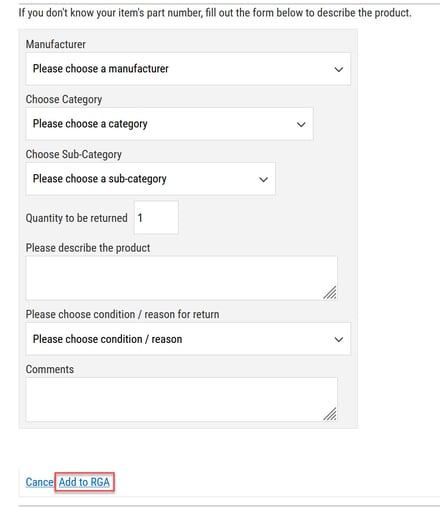
Once a product has been added to your RGA, you'll need to select the condition of the product and enter the quantity of this part number being returned. There is also a field to add any comments you would like to include. Then click the "Save" link.
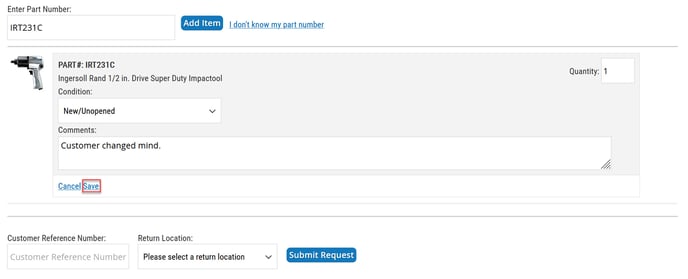
Continuing doing this for all products added to your RGA. Once complete, you can add a reference number if you choose to do so, and then select your return location from the Return Location drop-down. Then click the blue "Submit Request" button.
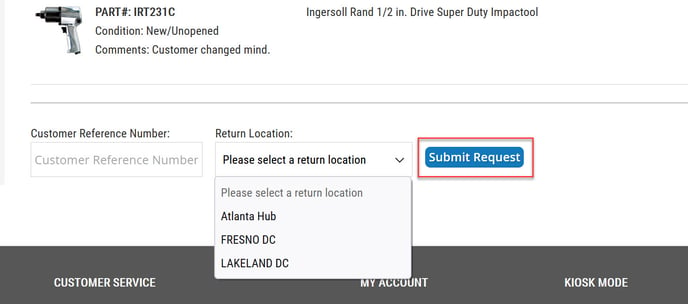
You'll automatically be taken to the RGA History page. Scroll down to the bottom of the list of RGAs to find the one you just created.
Click on the Print Packing Slip link to print the packing slip you'll include in the box with your return. Click on the Print RGA Label link to print a label to tape to the outside of the box. You can also click "View RGA" to see the details of the RGA in question.
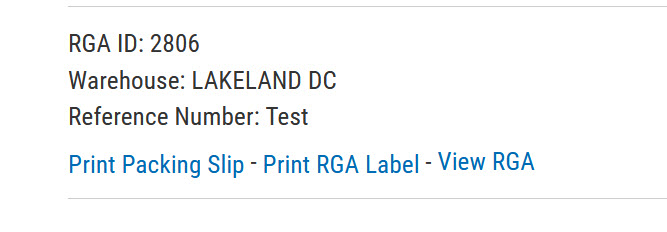
![Toolweb Logo 2022 Full Color.png]](https://help.toolweb.com/hs-fs/hubfs/Print_Media_IMAGES/Logos/Toolweb%20Logo%202022%20Full%20Color.png?width=180&height=56&name=Toolweb%20Logo%202022%20Full%20Color.png)