To add a new user to your account, you must be signed in as the admin login for your account. While logged in, click on My Account in the top right of your screen. Once in the account area, click on Company Users in the left sidebar.
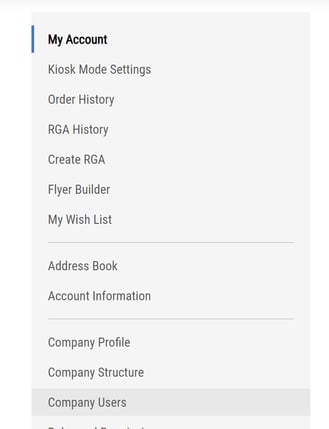
Scroll the bottom of the list of users on your account and click on the blue Add New User button. If you do not see an Add New User button, please contact customer service at (800) 491-8665.
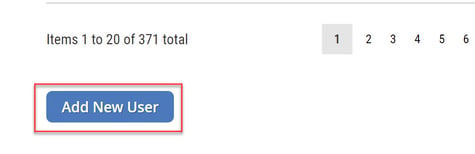
Fill out all fields in the pop-up that appears and click the blue Save button.
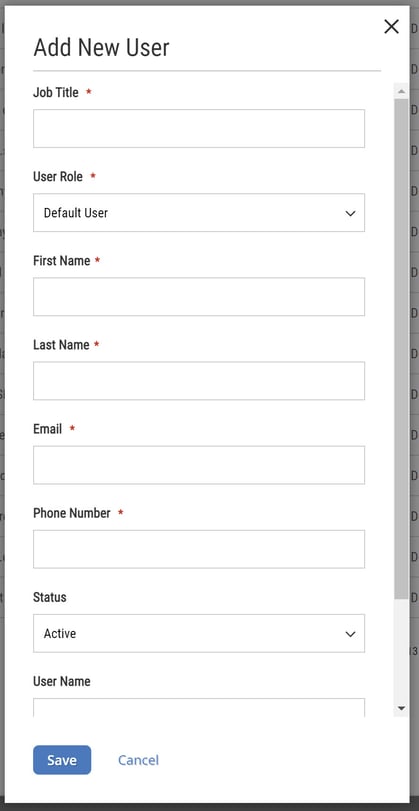
The new user can now use the assigned username and password to log in.
