How do I add multiple shipping addresses at once?
First, you'll need to access your address book.
Click on the My Account link in the top right of the screen.
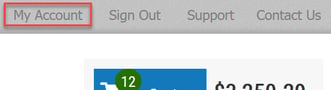
Click on Address Book in the left column. Here, you'll find a list of all of the addresses currently in your address book.
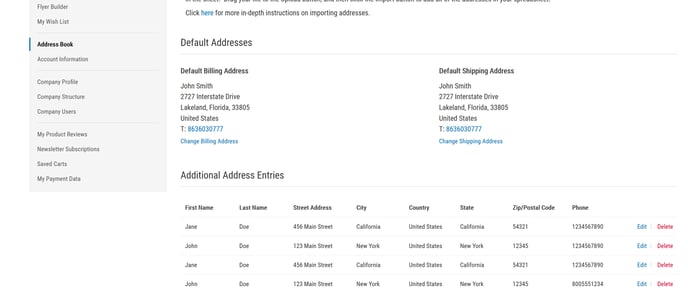
Under the list, you'll find the buttons you need to add addresses. To add addresses in bulk, you'll need to import a spreadsheet of addresses. Click on the Download Sample CSV link.
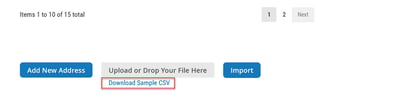
Save the file when prompted and then open it on your computer.
In the CSV file, you can enter address information easily by following the sample entries – be
sure to overwrite those sample entries with your addresses.

You can add a name for your address (e.g. work or store 423) using the address_title column.
Save the CSV file once you've added all of your addresses. Then, either drag and drop your file on the gray upload button, or click the blue Upload button and navigate to your file. You'll know you were successful in uploading the file because you’ll see the file name in green
text over the download link.
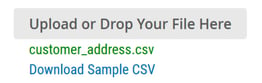
Click the blue Import button. The page will refresh, with your new addresses added.
![Toolweb Logo 2022 Full Color.png]](https://help.toolweb.com/hs-fs/hubfs/Print_Media_IMAGES/Logos/Toolweb%20Logo%202022%20Full%20Color.png?width=180&height=56&name=Toolweb%20Logo%202022%20Full%20Color.png)